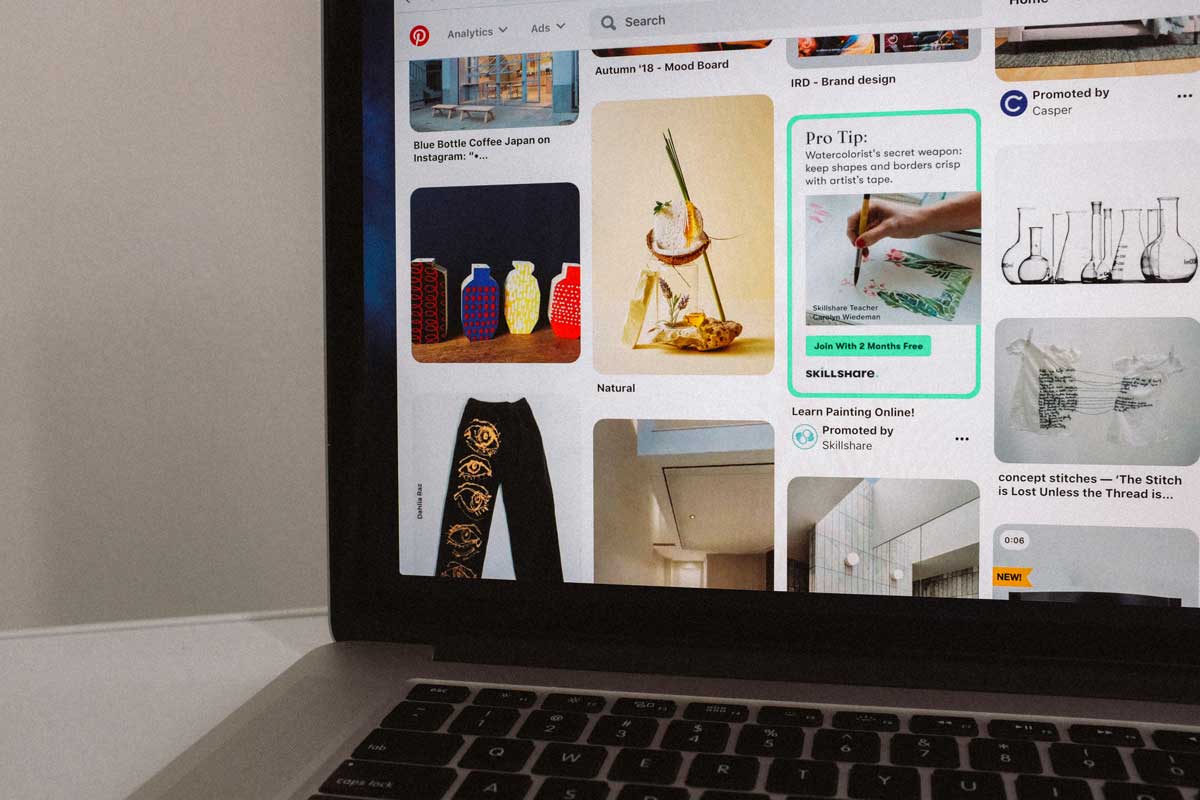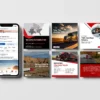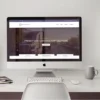Create a new business account
- From the top-right of your screen, click Sign up
- Click Create a business account
- Enter your Email, Create a password and enter your Age
- Click Create account
- Fill out the fields to Build your profile, then click Next
- Fill out the fields to Describe your business, then click Next
- Select if you want to run ads, then click Next
- Select where you’d like to start or click the x icon to go to your new Pinterest business account
Personalize your profile
- Log into your Pinterest Business Account
- Click your profile picture in the top-right corner of the screen
- Click the edit icon at the bottom-right corner of your profile cover
- Click Upload from your computer
- Choose an image
- Crop or pan your image to fit the 16:9 ratio
- Click Save
Highlights on profile
Another way to personalize your profile is through highlights. You can group your published Idea Pins into a highlight at the top of your profile. You can add up to 20 Idea Pins to a highlight and you can have up to 6 highlights on your profile.
To create a highlight, you’ll need a Business Account and you must have published Idea Pins. You’ll need to have at least one Idea Pin on your profile.