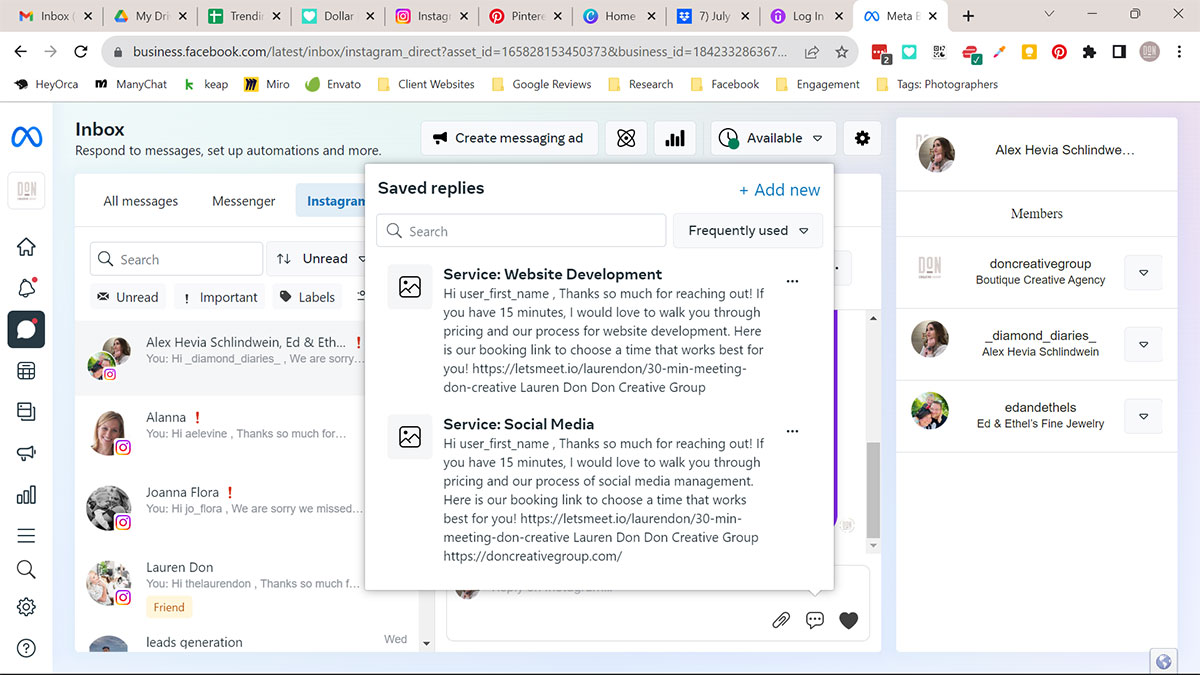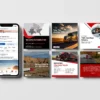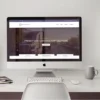Step 1: Establish your Tone of Voice for Instagram DM Replies
Your tone of voice defines who you are as a brand. Determine how you want prospective clients or customers to feel after they interact with you. By using emoji’s, colloquialisms, GIFs, or some playful chit-chat, you can establish a more friendly and fun tone of voice!Step 2: Establish Ground Rules for the management of your DM’s
There are a few things to keep in mind when it comes to managing your DM’s. Make sure whomever is handling your Instagram DM’s knows and understands:- The impression you want to leave.
- The words and phrases that are allowed to be used.
- Words and phrases that should be avoided at all costs.
Step 3: Establish an Instagram DM Workflow
Here are a few options for establishing a workflow to manage DM’s:- Option 1: You could have one person cover the weekdays and someone else covers the weekend.
- Option 2: Split the week in half and have each person manage one piece.
- Option 3: Assign days of the week to different people to manage all Instagram DMs.
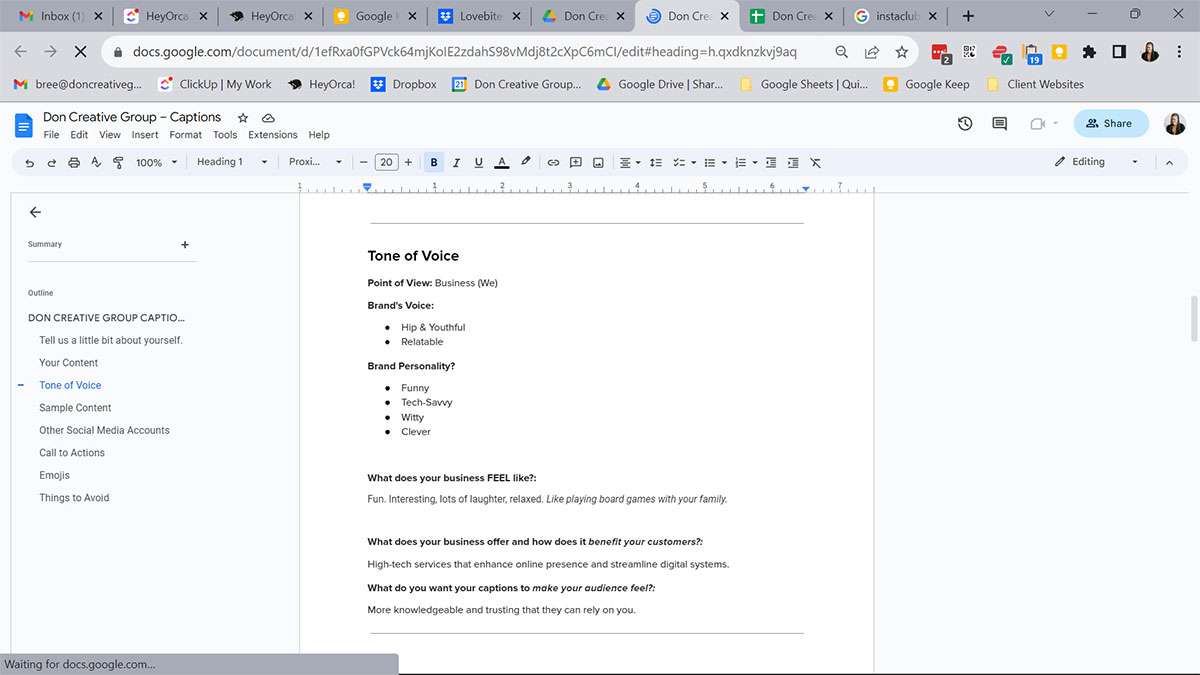
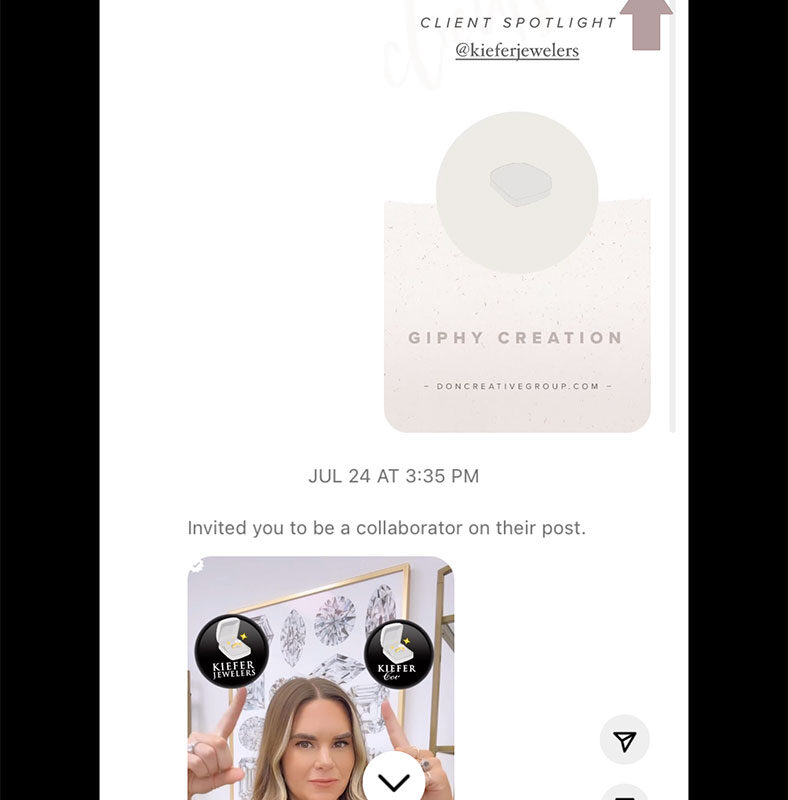
Step 4: Use the Instagram’s flag system.
If you're waiting on a response from a customer or need assistance from another team member before answering, use a flag. A flag keeps it clean and organized for everyone.Here's how to use a flag system for your Instagram DMs:
- Open the DM conversation and tap on the flag icon.
- To find the conversations you've flagged, navigate to your Instagram inbox.
- Tap the icon to the right of the search box and select Flagged from the pop-up menu.
- Flagged messages have an orange triangle in the top-right corner.
Step 5: Request an Email Address in case of further investigation
If something can't be answered inside the inbox or you need more time to investigate, ask the user for an email address.- Assign a troubleshooting ticket on their behalf.
- Let them know you'll update them as soon as you can.
- Note: Users can see if you've read their message, so it's important to acknowledge they've been heard and you need a little extra time to investigate.
Step 6: Set a Service Level Agreement Time (SLA)
It's crucial for your business to have an SLA and stick to it.- Do not take longer than 6-10 hours to respond to a DM on Instagram.
- The speed at which you respond may depend on the type of request.
- It is better to respond right away to capitalize on impulse purchases in the case that someone is interested in buying your product/using your service.
- If there is an issue that hasn't been resolved, get to it within a reasonable time period. This reduces your risk of bad reviews. or being called out publicly in forums or on social media.
- Your urgent reply can potentially create a loyal client.
Step 7: Make use of a Calendar
Assign times in the calendar to check DMs so you don't get taken off task or forget.Step 8: Curate Ready-to-Use Reply Elements
Once your team understands their responsibility in managing your Instagram DMs, you need to give them the tools to do their job as effectively and quickly as possible.Here are some things to include in your Instagram DM toolkit:
- Make use of Brand Quotes. Use quirky saying unique to your brand in your brand voice.
- Use GIFs! Make sure to clarify what types of GIF’s NOT to be used.
- Try using Brand Emojis. Select 10 or so emoji’s that suits your brand and makes sure to use them consistently.
Step 9: Use the Quick Replies Feature
The Instagram Quick Replies feature allows you to set up canned responses for frequently asked questions through Instagram DMs. Make sure the replies are warm and personal. Use the prospective client’s first name to customize your replies.Here is how to use this feature:
- Open your Instagram business profile and tap the icon in the top-right corner (with the three lines on it).
- Tap Settings at the bottom of the pop-out menu.
- Scroll down to Business Settings.
- Tap on Quick Replies.
- Tap on New Quick Reply.
- Type in your message and enter a shortcut name/keyword you want to use for the reply.
- When you’re finished, tap Done and your response will be added to your quick replies list with the shortcut name.