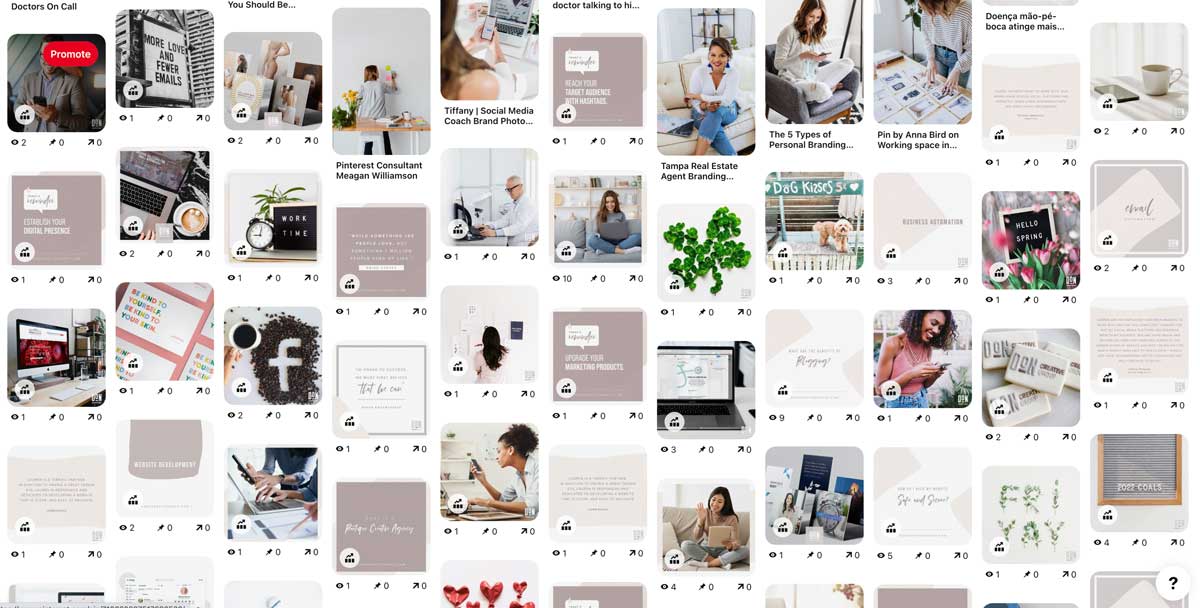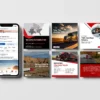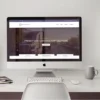Create a Pin from your photos
- Log into your Pinterest Account
- Click the plus icon at the bottom-right of your screen
- Click Create a Pin
- Drag and drop or click the directional arrow up circle icon to upload your image
- Add a title, a description, and the destination link
- Click the drop-down menu on the top-right and select a board you wish to save to, or click Create board to create a new board
- Click Save
Create a board
- Log into your Pinterest Account
- Click your profile picture in the top-right corner of your page to open your profile
- Click the plus icon at the right side of your screen, next to the filter icon
- Select Board
- Enter a name for your board and click the field below Dates to add an end date or a date range
- Toggle Keep this board secret if you want to keep it secret
- Click Create


Organize your boards
- Log into your Pinterest account
- Click your profile picture at the top-right of the screen to open your profile
- Click Saved to see your boards
- Click the filter icon at the top-right above your boards and select the way you want to sort your boards:
- A to Z will sort your boards alphabetically
- Drag and drop lets you move your boards manually
- Last saved to will sort your boards to show your most recent saves first
Sort boards manually
- Log into your Pinterest Account
- Click your profile picture at the top-right of the screen to open your profile
- Click Saved to see your boards
- Click on a board and drag it to a white space between two other boards (any boards around it will shift to make room)
- If prompted, click Lose the previous customization